Initial setup for your whole account
Step 1: Activate "outbound API"
Click, "Yes, activate outbound API"
Select "https://" from the dropdown
Copy-paste this URL, before making changes:
Now, make two important changes to that URL:
- Replace
myusernamewith your real Awesound username.
- Replace
awe_zxrmk42uhr4ef82qzd3z_secretwith your real secret.
Tip: you can view your username and secret here:
Once you complete Step 1 once, you never need to return here again.
You need to follow Steps 2 and 3 for every different book you wish to sell.
Step 2: Specific setup for each audiobook
Explicitly set up API events for the products that are audiobooks.
For each audiobook, set up three events:
- Customer buys product
- Customer refunds product
- Customer partially refunds product
For example, in this screenshot, we've set up three API events, for one audiobook:
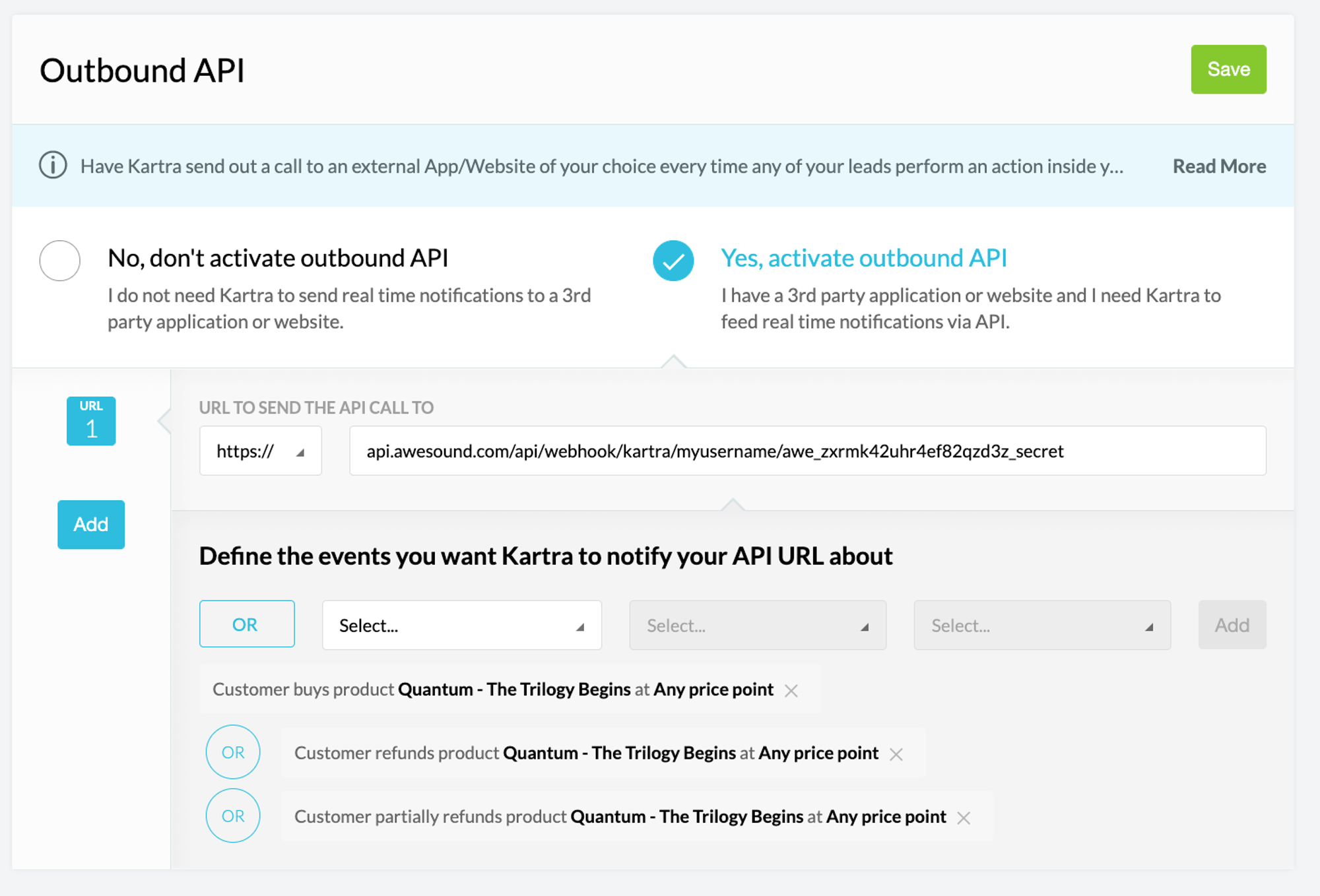
Step 3: Add the product number to Awesound
Not sure what the Kartra product ID is? Here's one way:
A. Make a test purchase of your product on Kartra (you can always fully refund yourself later).
B. Click "My Products" → "Analytics" → "Sales" → Scroll down to the bottom of the page. Click the blue number representing the number of sales of the product you're interested in.
In this screenshot, we have made 5 test purchases already, so I click the blue number 5 (highlighted with a green circle):

C. Note the Product ID in the URL you're taken to.
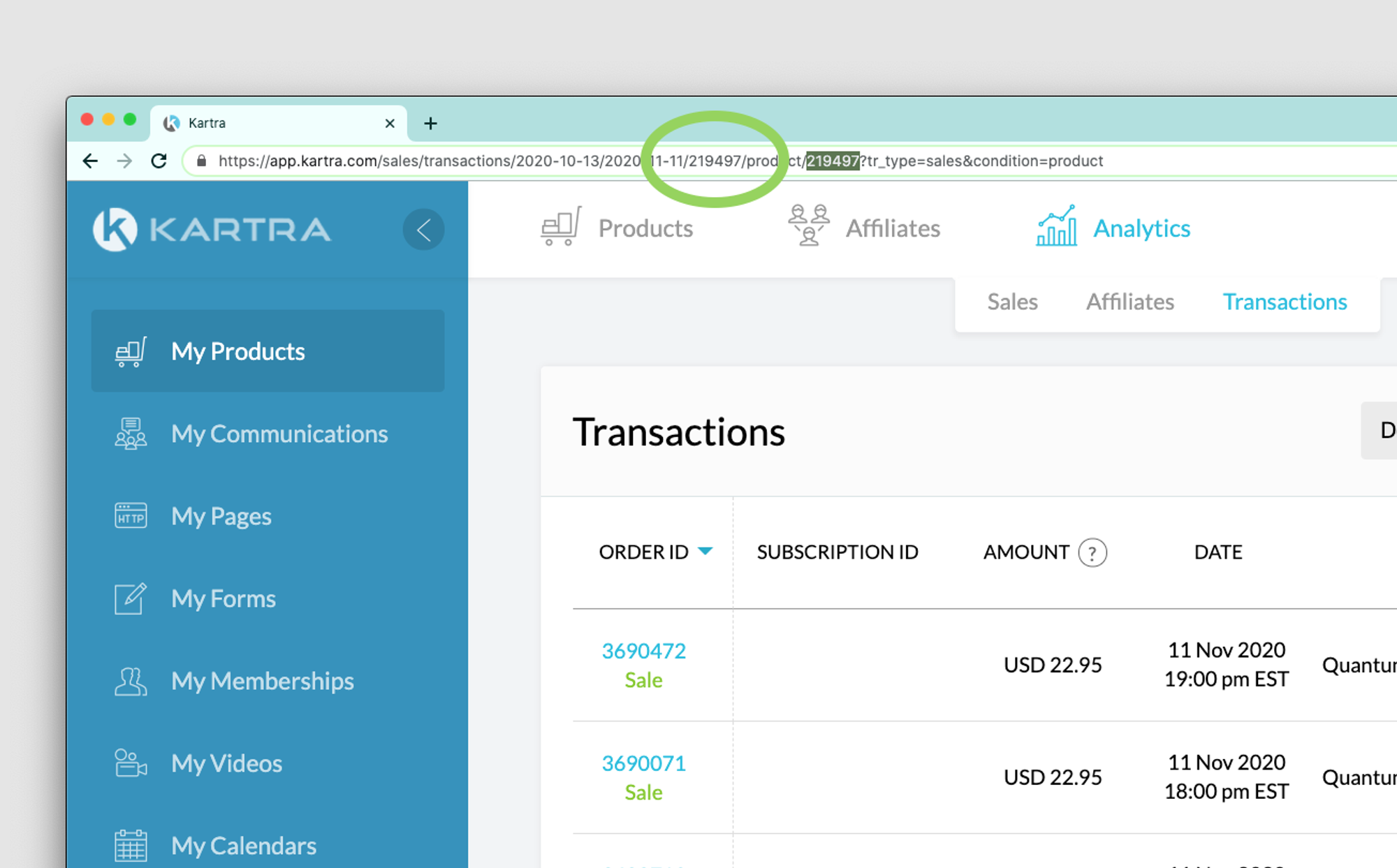
Once you know the product ID, add it to Awesound
Click "Edit audiobook details"
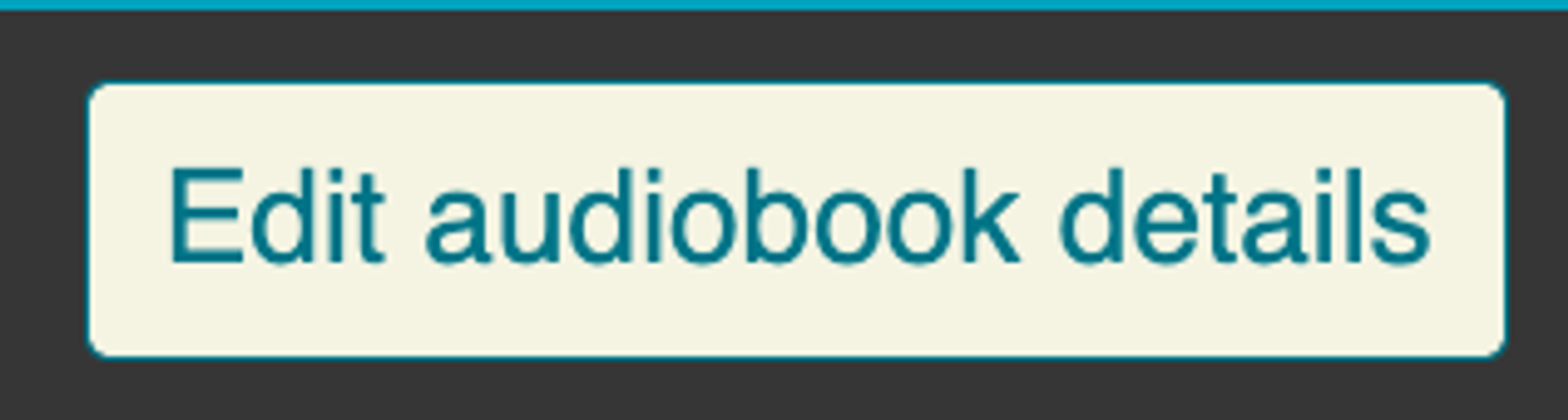
Add this product ID to Awesound
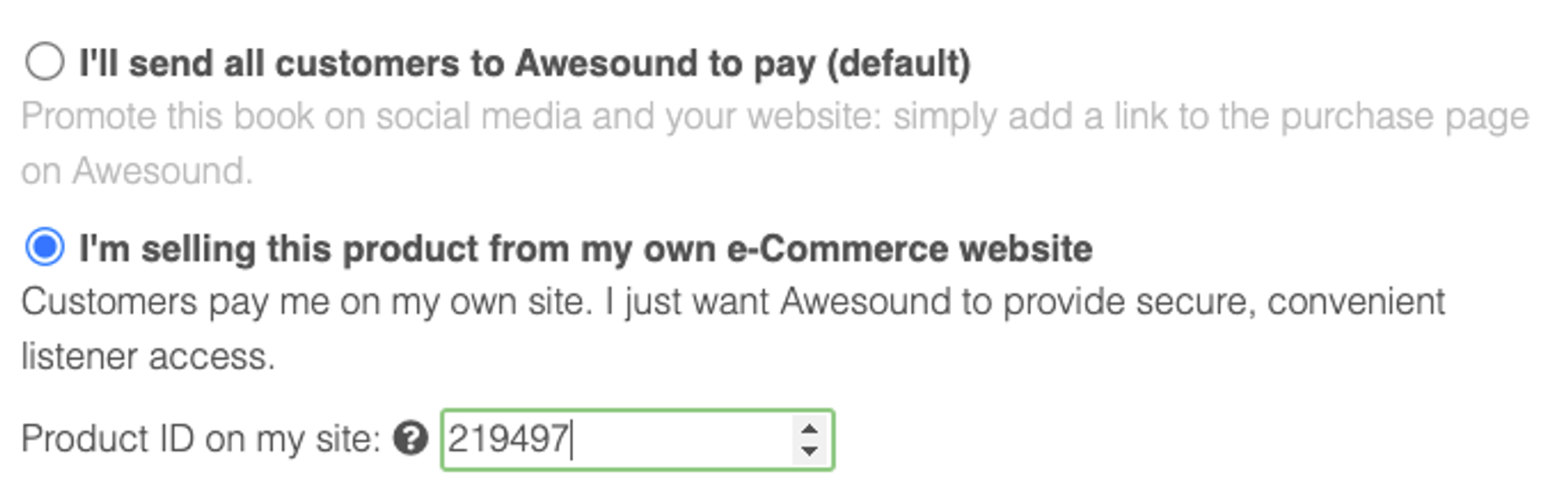
Remember to click Save

Test and test again
Once steps 1-3 are all done, you should run at least one more test purchase. This time, when the product is bought on Kartra, the listener should automatically receive an email from Awesound.